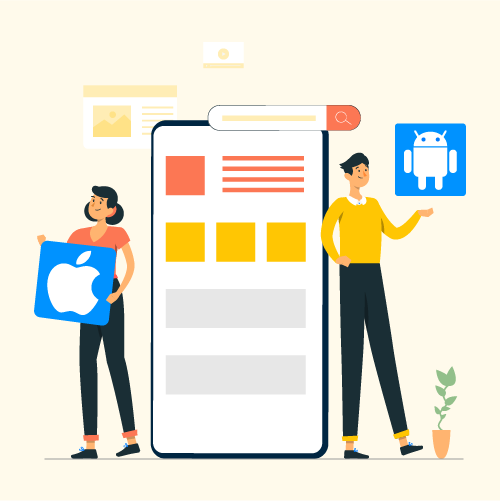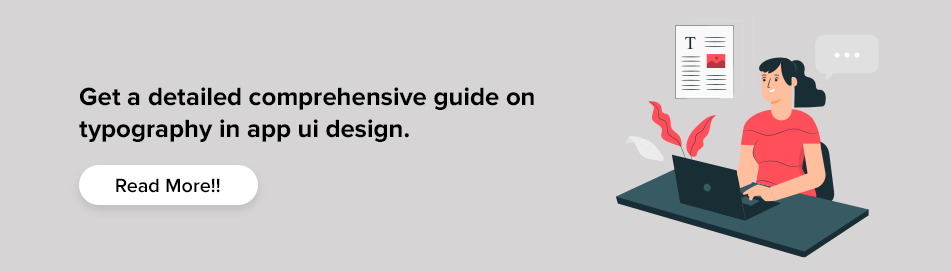Android vs iOS: App UI Design Differences and Comparison {Infographic}
The two trendsetters of mobile domain – Android and iOS are also the two biggest rivals when it comes to mobile app UI designs.
The build-up curiosity regarding Android vs iOS in terms of market share, popularity, and demographics, among others have reached the mobile UI design front.
So, here we are with our plate full of simple design differences between Android and iOS.
Through this infographic, we assess and analyze even the minute differences in the applications designed for either platforms. This will help us in figuring out how one is different than the other. It will also help us get clarity on what differentiates the Android app development cost from iOS app development company USA cost.
*Due to fragmentation, there are slight differences in the app designs for Android.

Let’s start with understanding the iOS vs android design pattern comparison in respect to Flat Design and Material Design.
Android vs iOS Design Differences
Flat/Human interface design vs material design-difference between apple and android
Flat Interface Design aka Human Interface Guidelines are primarily based on three tenets: Clarity, Deference, and Depth. In simple words, the approach supports minimalism, uses crisp elements, and focuses on typography and flat colors.
The design rules for iOS is known as its Flat Design guidelines. Apple mostly uses flat design that provides less shadowing which further gives elements a layer feeling on top of each other.
In brief, Android Material Design is believed to be an upgraded version of Flat design with a hint of skeuomorphism. The best UI for Android, design rules is called Material Design language. Material Design for android focuses on shadows and motions for elements to make easy navigation for the users.
In the words of Matías Duarte, Google’s Vice President of Design it is –
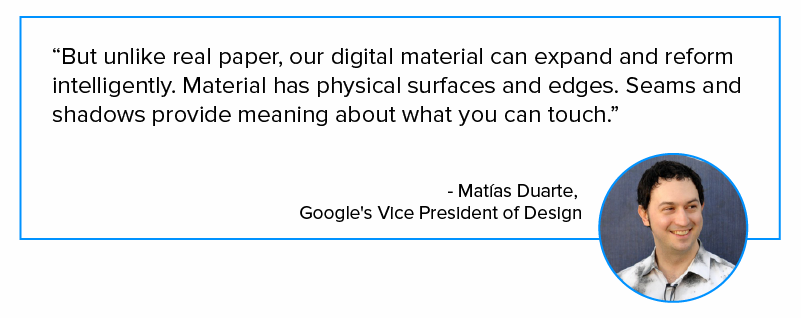
Android Material design components can be treated as an enhanced version of flat design with a touch of skeuomorphism (a popular design concept of making items represented resemble their real-world counterparts).
With these basics out of the way, let’s delve deeper into the differences between the two platforms’ – android UI vs iOS UI design apps, since UI/UX design in an app is nothing less of being extremely crucial.
iOS vs Android Comparison: Navigation
Top-of-screen navigation
Speaking of design rules for Android, applications generally display the title in the top-left corner after either a drawer menu or a back button (which is optional). Moving more to the top-right, there is always an action item like a search icon (can be more than one also such as favorites icon), followed by the overflow menu.
In the case of iOS apps, the name of the previous tab is always mentioned in the top-left corner right next to the back button option. In the middle, the name of the current tab is mentioned while in the extreme right corner the option of “Edit” or “Done” (Control button), in some cases, is given.
Primary navigation
In iOS applications, the primary in-app navigation patterns always follow the foreground and the hamburger menu used specifically to store once-in-a-while used functions. Whereas, when you compare Android vs iOS UI design, you will see the primary navigation in the hamburger menu or spread throughout the interface in the form of the search bar, floating action buttons, among others in the former.
Secondary navigation
A navigation drawer is a menu that opens from the left to right once the hamburger menu icon is pressed. All the tabs are placed right below the screen title, allowing the user to switch between views, data sets, and functional aspects of an app.
Apple Human Interface Guidelines state that there is no standard navigation control similar to the drawer navigation menu. Instead, you will find global navigation in a tab bar in all iOS applications, which is placed at the bottom of the app screen, providing the capability to quickly shift among the main sections of an app. You will find the secondary navigations under the “More” tab.
Back navigation
There are four ways to employ the “back” action in iOS apps –
- Left-to-right swiping gesture in applications to go to the previous screen.
- Simply pressing “back” like action.
- Pressing the “Done” option for non-editing modal views
- Swiping down on the screen for modal and fullscreen views
In some cases, the back-like action is given in the android app design through which you will land on the previous tab. However, the most common and easiest way is to use the Material design back button in the navigation bar (which is now optional in Android 10).
iOS vs Android Comparison: Buttons
The most basic difference between android and iOS app design for the button styles is that the buttons in iOS apps follow the flat design pattern, so consequently, support the title case. However, the best Android app design follows Material Design so inherently they possess uppercase with buttons styled with shadow.
Another rather trendy button is the Floating action button (working as a call to action button) employed by both Android and iOS. For example, the compose button in Gmail in Android, and button for new posts on social media apps in iOS.
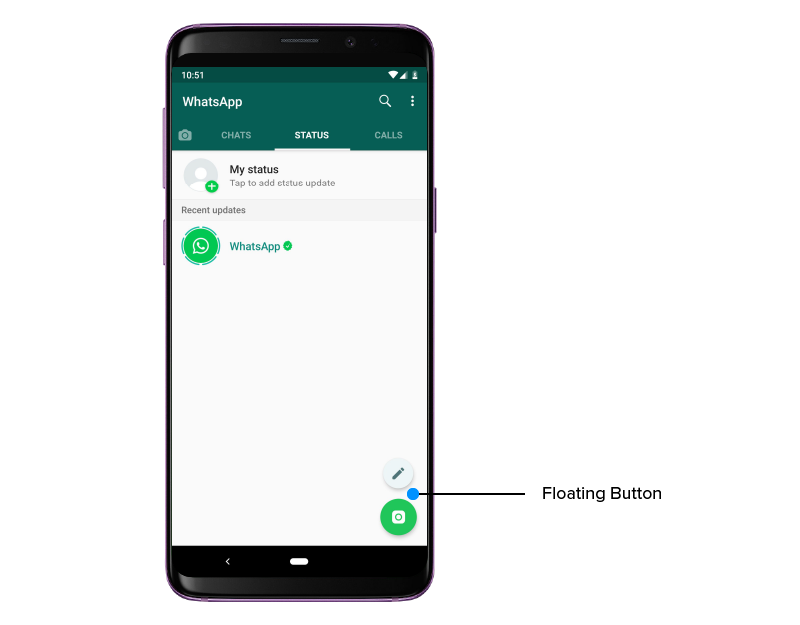
iOS vs Android: App icons and Screen resolution
Both the systems use an 8dp grid to build the screen structure, while the most common margins are 16dp.
This table shows the supposed size of the icons designed for iOS apps with different screen resolutions.
![]()
It is understandable that these tables may seem a little overwhelming at first, however, if you know the base size and are able to check and export at numerous larger multiples, all of it becomes simpler.
An application icon is a one of a kind image for each app, found on both iOS and Android. The user normally chooses if he needs to discover more about an application with respect to the app icon. A decent icon creates interest and is the primary reason behind why someone downloads/buys an application.
Each and every iOS icon is molded in square shape and are later rounded off at the corners. Apple confirms flat images with no transparency and a basic background, avoiding redundant components like words, images and interface elements.
Android icons on the other side can be transparent in the background and can have any shape that fits the icon region.
iOS vs Android: Typography
For years, Apple was a fan of Helvetica Neue font, however in 2015, it made a dynamic change and shifted to San Francisco, which is more space-efficient and is perfect for mobile phones, desktops, and iOS Watch.
Android, for long, has been using Roboto as the standard system typeface. And there are no plans from Google to change this beloved element for the foreseeable future.
The basic size of both the texts are similar, but material design android vs iOS has a huge difference in font sizes and their layout. While iOS mainly uses bold type to build the text hierarchy, Android uses more white space between texts.
iOS vs Android: Control Design
Search
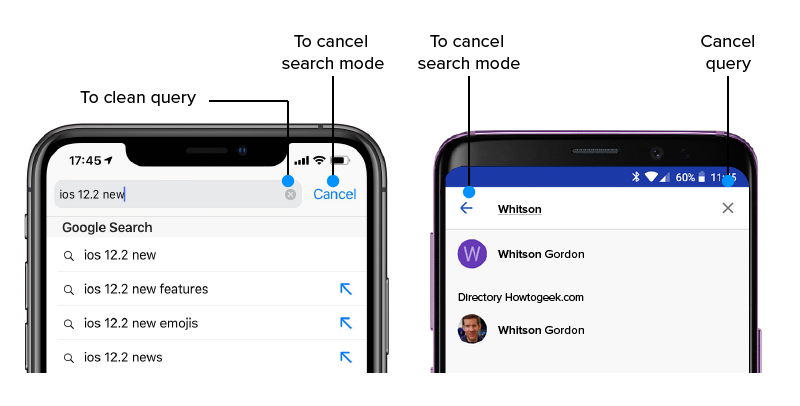
Search functionality is very important for both the platforms, something that is evident from the recent inclusion of “Search bar” in iMessage by Apple.
In Apple, there are two types of search options – prominent and hidden. Usually, the search icon is displayed on the upper tab while sometimes you need to drag the screen from top to bottom to reveal the search bar. Moreover, to cancel the search query, you can press ‘Cancel’ and for clearing it, use “X”.
In Android, there are no hidden search bars and you can always find one in the upper tab. To cancel the search, you can simply click on the “←” icon and to clear the query, it is the same as it is in iOS.
Primary call-to-action
FAB, the floating action button poses as a primary call-to-action button in Android and can appear on top app bars or the edge of some components. Whereas, the primary call-to-action button in iOS apps always appears on the upper-right corner of the page.
However, witnessing some exceptions, a few iOS applications might show CTA at the bottom toolbar, and Android apps in the upper toolbar.
Selection controls
If you need to show a few options, you can use a picker control on the iOS platform. Pickers can appear anchored at the bottom (as shown in the Android vs iOS app design infographic).
For showing a few options on the Android platform, usually, a dropdown menu, appearing in-place, or a modal dialog, that appears centered and darkens the app background, is used for listing the options.
Tabs
What has been observed is that iOS does not have a control visually resembling “tabs”. Instead, it asks you to use a segmented button. On the contrary, Android uses a more “flat design” approach for the same display as you can see in the Android vs iOS app design infographic.
Action menu
Action menu is an option to take action for the relevant content on the phone. For e.g. while viewing messages, you get the option to archive, mark as unread, delete, and so on.
In iOS action menus are triggered by any button attempting to take any action. The menu slides up from the bottom as it is within thumb’s reach. The latest trend in iOS has a context menu which shows related actions when you tap and hold the content or the element. The background is blurred out when the context menu is displayed.
In Android, the menu appears when a three-dot icon (mostly on the right side of the content known for “more options”) is tapped on. The option pops with a small pop up box.
iOS and Android: Cards
Cards are a collection of images, text, movies, and also includes buttons and comments.
In iOS, the cards have – no shadow, full-width, and no round corners. Whereas, in Android, the cards are best designed apps with features such as shadows, gutter, and round corners.
iOS vs Android: UX Design
The android vs iOS user experience design depends upon different elements. If we take an example of LinkedIn then there is a difference between iOS and android in the display.
For example, to easily access important elements and manage the network, the components like contacts, new contact, and near you, etc. are placed at the top of the screen in android. In iOS, a box is present where clicking upon takes us to the next screen with all the options. There is also a floating button in iOS where we have the option to add contact through quick access in the button.
Content scroll
While scrolling the content in iOS, the Navigation Bar shrinks in width, and the Toolbar disappears. But generally, iOS developers can align any kind of behavior for content and bars during scrolling.
iOS and Android: Alerts
Android alerts employ the flat button styles, something for which the dimensions can be found in the material design guidelines. The action buttons are placed at the bottom right of the alert. The “buttons” are entirely text-based (all caps), making it easier for users to understand.
As for iOS alerts, the actions are separated by dividers. They are basically in sentence or title case, gaining their structure from the separate blocks. They are placed in the center and at the end of the popup.
Frequently Asked Question
Q. Why do apps look different on iOS and Android?
The difference between brands and their ideology has rippled down to how their operating systems operate. The UI design of both platforms has become symbolistic of the brand.
Q. How to design a native app?
While designing a native app, one must always adhere to the iOS UI design guidelines and Material design guidelines. This will render an application in sync with the platform it is meant to target. Plus, these platforms have a different requirement, so your app must fulfill them in order to get published on the app stores.
Q. Is iOS more user-friendly than Android?
The answer to this question is purely subjective. It is based on the personal preference of the users. Some may find iOS more practical while some preach Android in all respects.
Summing Up
This Android vs iOS app design infographic has covered all the preliminary differences to get you started in Product designing services. There were all the differences we came across between the iOS app vs Android UI Design, something that will help you while designing a mobile application for iOS or Android. There are always iterations made to the guidelines, so make sure to keep yourself updated in order to design an app with the higher chances of getting selected on these platforms.
The decision among iOS and Android relies on the item we need to offer to our customers. As every one of them has its own design language, which permits iOS or android user interfaces designers to make similar functionalities for users of the two stages. It is difficult to pick any of them as each has its benefits and in a particular gathering of users, it will be the most ideal decision.
Need help with streamlining your app development process? Contact our team of android app Development Company USA and iOS application development services we will serve you with the best quality wherever you are.

strategies your digital product..