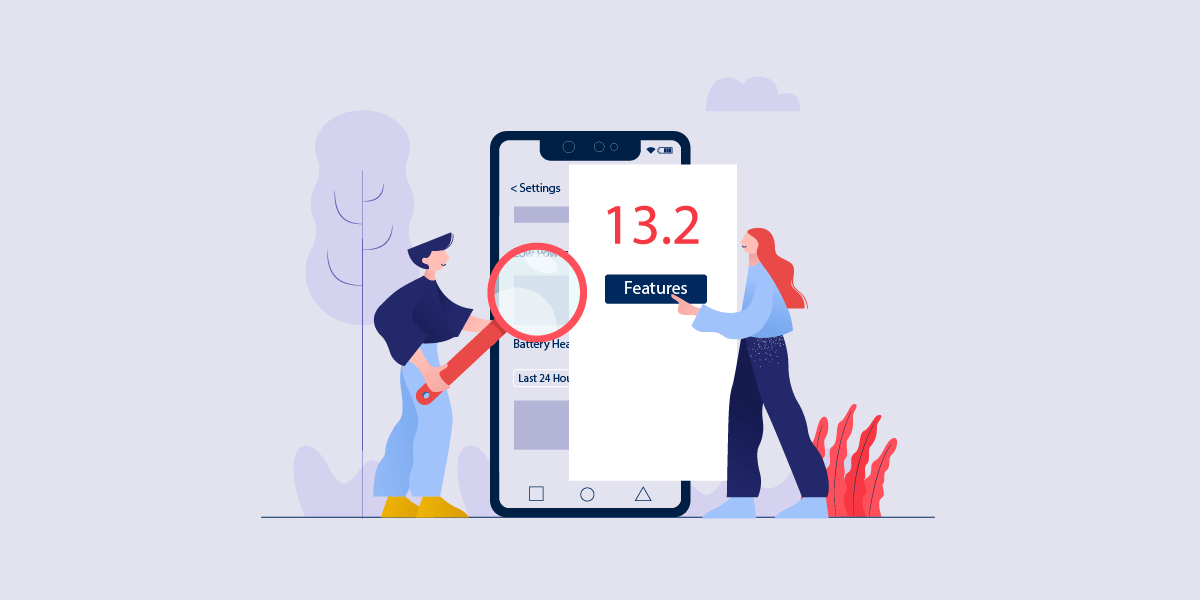iOS 13.2 Is Here Supporting iPhone and iPad’s Hidden Features
Just like everyone out there right now, you must be all confused about what Apple is trying to pull off with launching various updates back-to-back. First, it was iOS 13.1 and just when we expected iOS 13.2, we unanticipatedly got iOS 13.1.2 instead and that too followed by iOS 1.1.3.
But now, iOS13.2 has finally arrived. Phew!
iOS 13.2 version has come with its own advantages, for example – added support for Deep Fusion camera stick in iPhone 11, new AirPods Pro, several new emojis, and last but not least, all the core features of iOS 13.
Now, let’s discuss the thing you came here for in the first place – Hidden (or sidelined) features that Apple did not officially announce but are really cool and much needed indeed. Because, isn’t it the small things that make a great experience?
Excited? We are too! So here are the best 13 features of iOS 13 and iOS 13.2 (Do you see the symmetry here? It’s uncanny or rather co-incidental.)
Top 13 Un-Noticed iOS 13 Features Worth Knowing
1. New Scroll Bar in Safari
If you always wished for scrolling in Safari to get easier and faster, then your wish has come true after all. You will now encounter a scroll bar in the Safari on the right side when scrolling a webpage. You can use it to scroll faster by long-pressing on it and drag it up or down, however you want to scroll.
2. Optimized Battery Charging Process
One of the most challenging things so far with iPhones is to retain their battery efficiency. What damages the batteries most is the over-charging. Leaving your iPhone on charging overnight really aggravates this problem to which iOS 13.2 gives a simple solution.
Go to ‘Settings’, followed by ‘Battery’ and then ‘Battery Health’ and turn on the feature Optimized Battery Charging. This will keep your phone overnight to the level of 80% maximum and then complete the rest 20% charging when your alarm goes off. Apple evidently has really gone creative with this feature.
3. Search option in iMessage
The search functionality in the iMessage was ironically wasn’t functional enough. It was really trying to search for anything in the iMessage app and the results were just not satisfying. But thankfully, you do not have to bear that anymore.
It is easy now to search for any phrase or a single word and can get instant legitimate results. Just swipe down in the iMessage app to reveal this search tab and you are good to go.
4. Scanning documents in Files app
The Files app has been revamped for good. What is interesting is that it now allows the scanning of the documents within the app and instantly lets you save it on the cloud storage and device as well. You can scan multiple documents into one PDF and then save it or even import it to another application. Here is how you do it:
- Go to the File app and open it
- Choose the ‘Browse’ tab and click on the three-dot icon placed in the top right corner.
- Scan the documents by placing your iPhone or iPad over the document and it would do everything on its own.
Quite effortless, right?
5. Revamped Volume Indicator
iPhone users were pretty annoyed with the old volume indicator, especially when viewing videos as the indicator used to hog the screen whenever they adjusted the device’s volume. Well, guess what? Apple actually looked into it and resolved the issue. Yes! The new volume indicator is much more concise (turns into a thin line as you gradually adjust the volume) and appears in the top left corner on the device.
Would you want in on our little secret?- You can tap on the indicator and adjust the volume with your fingers! You didn’t see this coming, did you?
6. Voice Search
Well, Siri has a lot more work to do now since searching iPhone with the voice is added to the features list, smooth right?
Wherever there was a search bar in Apple apps, now you would also see a microphone in the corner. So, simply speak your query and ‘thy will be done’.
You can use this feature in applications such as Mail, Messages, Settings, and Today View.
7. Location optional in Photos sharing
If you were finding out ways around stripping your photos from its location information before sharing it, then just stop right there; Apple has done it for you. You can erase geolocation and other information related to photos. Here is how you do it:
- Select a Photo/Photos in the Photos app
- Click in the ‘options’ at the top and choose the option ‘Location’ and turn it off in the section ‘Include’.
8. Deleting apps directly from the update screen
We all are guilty of being lazy in deleting applications we no longer use and then cry about the storage problem. Well, this can’t go on any longer because Apple is practically serving this process on a plate.
It is possible now to delete any application from the update screen. All you need to do is just swipe left and then select the ‘Delete’ option twice and Voila! You now have more space in your device.
9. Dual-SIM support for iMessage and FaceTime
After hard cries of Apple users to have the Dual-SIM functionality, they finally got it in iPhone XS and XS Max. But, the problem was that only one SIM card could be used with the iMessage and FaceTime app, which was not acceptable to the users when they are paying big bucks (sounds fair).
However, with the introduction of iOS 13, it is possible to use both SIM cards in both applications.
10. Eliminate apps size restrictions from Cellular Data
It was not possible before to download any application that exceeds the Cellular Data limit, which was not a pretty situation to be in. But now, with the iOS 13.2 update, you can download even the applications that are as heavy as a gigabyte.
To enable this feature:
- Navigate to the ‘Settings’ option
- Then, go to ‘iTunes & App Store’ followed by ‘App Downloads’ and turn off that limitation.
11. Mouse support to control the iPhone or iPad
It is now possible to use a mouse for using your iPhone or iPad (you will need a getting used to it because there is no typical mouse pointer). It has a cursor that kind of imitates the touch of your fingers. You can also assign shortcuts for some functions like going back to the home screen.
To use this feature, do the following:
- Go to Settings followed by Accessibility
- Then select Touch and then Assistive Touch and turn it on
- After that select Pointing Devices and customize it according to you.
12. Long screenshots (Finally!)
This is something that was really in demand by the users or hoped for. Well, better late than never, right?
You can now easily take screenshots of the whole web pages or any other documents that you had to divide into parts before and then take a screenshot.
All you have to do is open the Safari app and then take a screenshot of any website and select the ‘Full Page’ option. It will turn the screenshot into a PDF file which can be edited later.
Besides safari, this feature works in applications like Pages, Keynote, Numbers, Apple Maps, and Mail.
13. Safari Download Manager
It is now possible to download files when you are using the Safari app on an iPhone and iPad device. The icon of the ‘Download manager’ will not show up until you have a download in progress, or recently downloaded something. The download will automatically get saved into the Downloads folder in the iCloud, that can be accessed in the Files application.
Looking at this long list, we have a feeling that iOS 13 is becoming a huge hit among Apple users. What is more, it is impossible for the app development companies not to see the opportunities in these improvements and create applications that enhance the overall user experience.

strategies your digital product..